Distributing Reports by Email
The Report Distribution features in EPASS Reports enables you to send a report to multiple users at the same time, either via email or directly to their My Reports. You can send a report to a single user, multiple users, or to a Report Team.
About Report Teams
A Report Team is a pre-defined group of EPASS users. Using Report Teams can make distributing reports to multiple users easier. For example, you could have a Report Team that includes the members of your sales department, while another Report Team includes your warehouse and dispatching team. There is no limit on the number of Report Teams that you can create in EPASS.
Click here for instructions on creating a Report Team
- Log into EPASS. Go to Tools > System Maintenance.
- On the Tables tab, select Report Teams, and then click Open.
- Click Add.
- Enter a name for the report team in the Code field, a Description (optional), and then select one or more EPASS users from the Pass User dropdown.
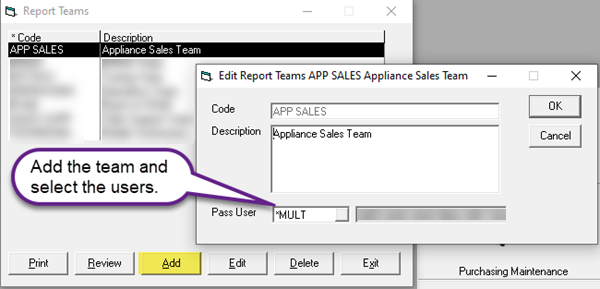
- Click OK, and then close the Report Teams screen.
Before Starting
Verify that the Outgoing Mail Server Settings (SMTP) are entered correctly in the Admin panel, otherwise, emailed reports will not be delivered.
To Distribute a Report By Email
-
In the Report Parameters, click the Distribute Reports toggle switch.
-
In the Distribution Type dropdown, select who you are sending the report to: individual Users or a Report Team.
-
Do one of the following:
- If you are sending the report to individual Users, click the Magnifying Glass and select the recipients from the list.
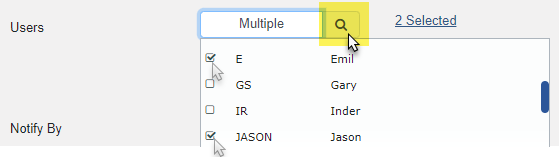
-OR-
- If you are sending the report to a Report Team, select an available team from the dropdown list.

-
Do one of the following:
-
If you want to notify your recipients by email that they have a report ready for them in My Reports, select Email Notification from the Notify By dropdown.
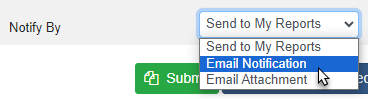
-OR-
-
If you want to send a copy of the report as an email attachment, select Email Attachment from the Notify By dropdown.
-
-
If all recipients are properly configured, you'll see the following green hyperlink. Continue to step 6.
What if I see a red hyperlink?
A red hyperlink indicates that one or more of your recipients are not properly configured to receive the report. You can still send the report, but the affected users will not receive it unless the configuration issue is resolved. Click the hyperlink to view the affected users.
To grant them security access to the report, open the security options for their User Account and search for the report name.
- Click Submit to run and send the report.
Report attachments are limited to 21 MB by default. If a report exceeds this limit, then an email notification is sent instead of the attachment and the recipient will need to access the report from their My Reports section.
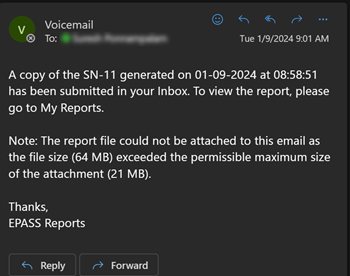
The attachment size limit property can be found in the System Settings table (MaxAttachmentSizeMB). Do not change this property without knowledge of your email server's maximum attachment limit. Failure to do so may have a detrimental impact on the performance of the EPASS Reports service.
To Verify that a Report Was Delivered
-
Go to My Reports.
-
Locate the report in the table and verify its delivery status in the Email Status column.
- Sent: The report was delivered successfully.
- Error: The report was not delivered due to an error.
- Not Sent: The report is still generating and has not been sent yet.
- Not applicable: Reports that are not distributed by email will have this status.
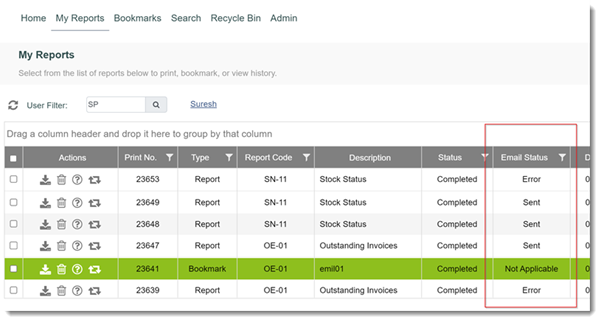
See Also
March 20, 2024